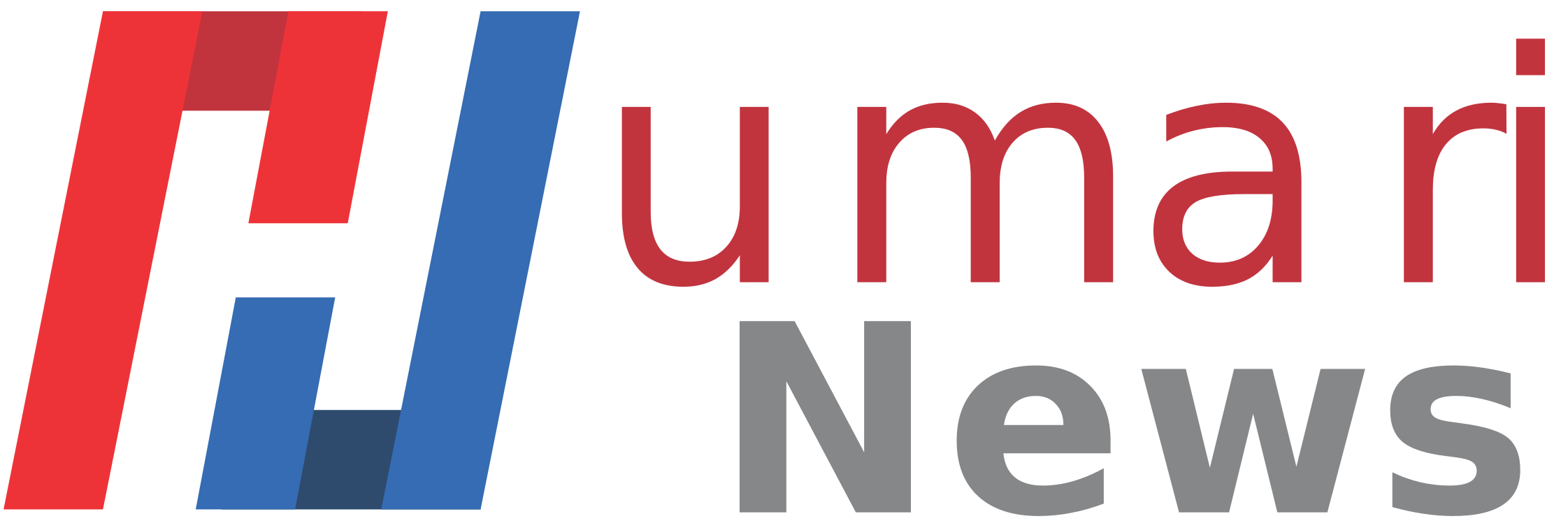Explore Pakistan with Humari News
Uncover hidden gems, scenic escapes, and real travel stories.
Must Visit Destinations
Explore Latest Guides

When you tire of your regular schedule and seek a different sort of break inside Islamabad, Shakarparian National Park offers

A trip to the Kalash Valley provides a glimpse into the region’s rich history. The valley is located in the

The Hunza Valley in Pakistan appeals to those who envision snow-capped mountains, crystal-clear lakes, and quaint villages reminiscent of those

A person might think a salt mine has little excitement. But a person would be surprised. The Khewra Salt Mine,
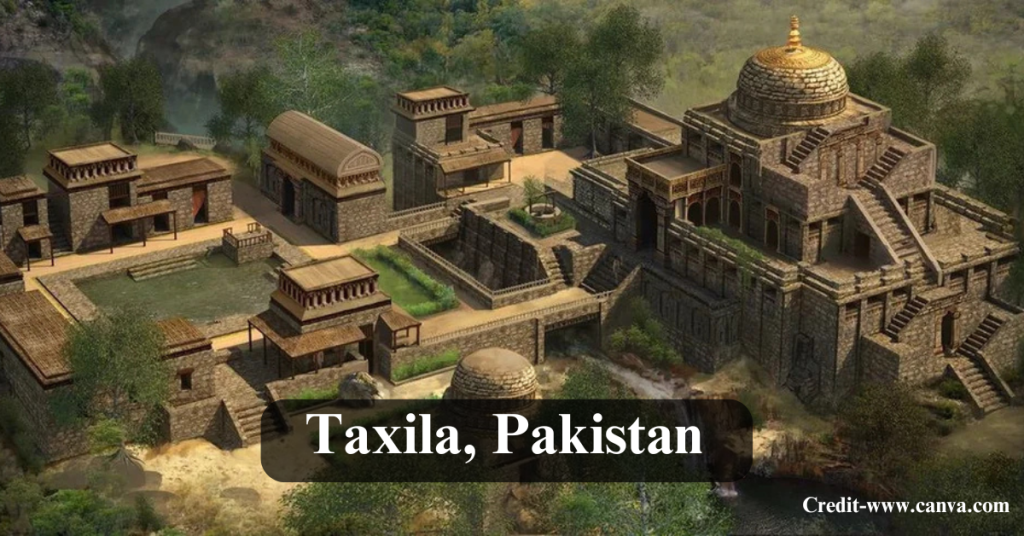
Have you walked through a place that feels old? The ground there seems to hold all events. Pakistan has this

Can you locate hotels in Gulberg, Lahore? A person may visit for business, shopping, or a brief outing. This guide
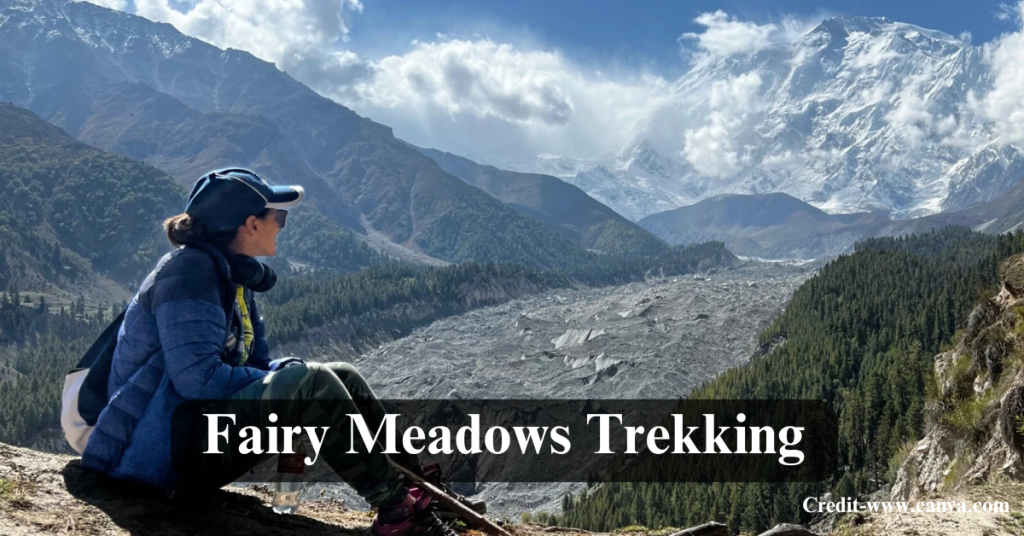
Fairy Meadows sits at 3,300 meters in Gilgit-Baltistan, Pakistan – it offers more than just a place to see mountains;

Manora Beach offers more than a usual weekend trip. The site combines old stories and new facilities, clean sands, plus

If you’ve ever asked, “Where can I eat, chill, and maybe catch a speedboat ride all at once?” — Port

People want a quiet place, mornings that smell of pine, and clear views of mountains. Shogran offers them all. A
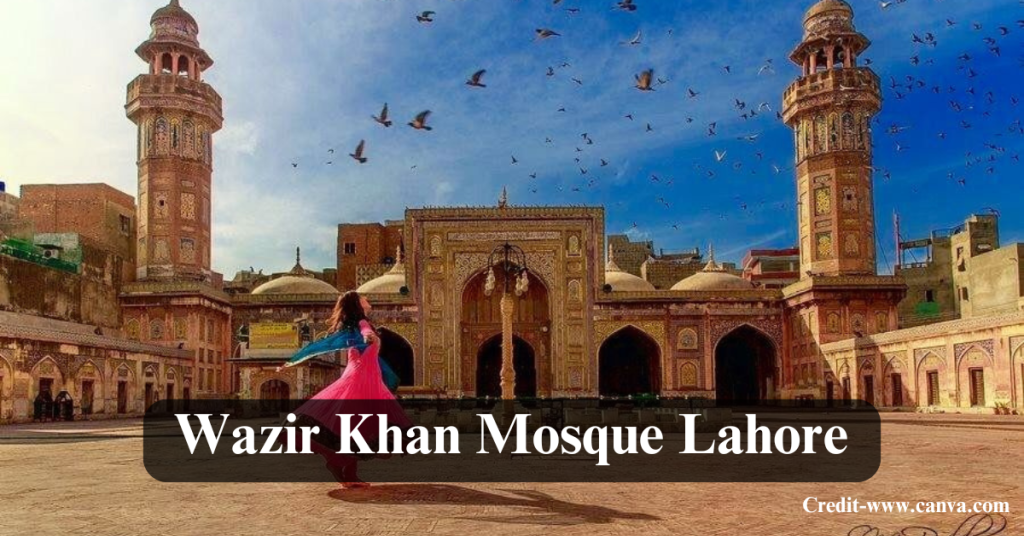
She enters a mosque, and she looks for quiet, old bricks. She departs, and the place surprises her – it

If you wait in the hot OPD line at Jinnah Hospital during a Lahore summer, you know the facility is