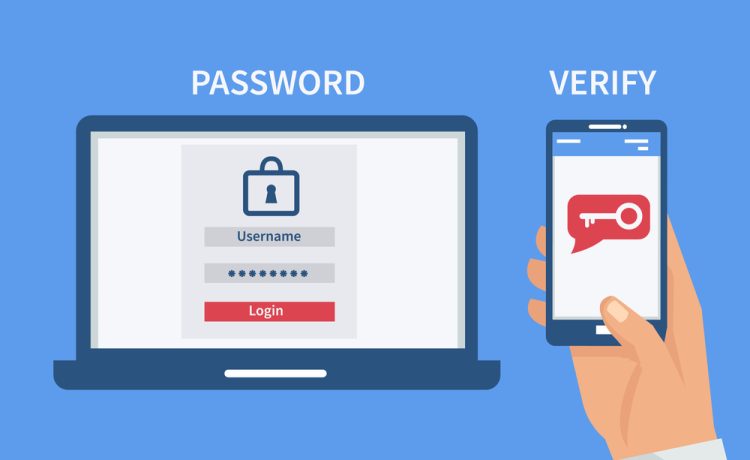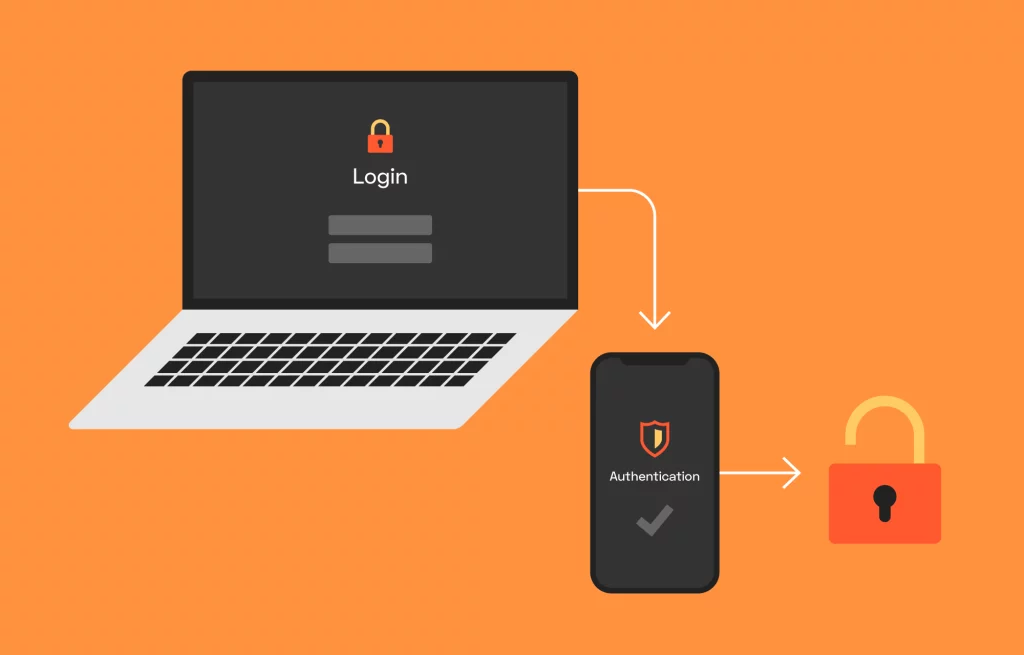
Online account security is critical in today’s digital world. With cyber threats becoming more sophisticated, taking every precaution to safeguard your digital identity and sensitive information is critical. Two-factor authentication (2FA) is a potent tool in the cyber security arsenal. In this article, we’ll review what 2FA is, why it’s important, and how to enable it on various platforms and services. We’ll also review how to use authenticator apps and hardware tokens for added security.
1. Understanding Two-Factor Authentication (2FA) and Its Importance
What is 2FA?
Two-factor authentication, also known as 2FA, is a security system/method that requires users to provide two distinct authentication factors before granting access to an online account. These elements are divided into three categories:
1. Something You Know: This is typically your password or PIN.
2. Something You Have: This can be a physical item like a smartphone or a security token.
3. Something You Are: This refers to biometric information like fingerprints or facial recognition.
Why is 2FA Important?
2FA is crucial for several reasons:
Improved Security: It adds an extra layer of security, making it much more difficult for cybercriminals to access your accounts.
Reduce Password Vulnerabilities: Even the strongest passwords can be cracked. By requiring an additional authentication step, 2FA mitigates this risk.
Protecting Personal Information: Online accounts frequently contain sensitive information, which 2FA helps protect from theft or unauthorized access.
Requirements for Compliance: Some industries and regulatory bodies require 2FA to meet security standards.
2. Enabling 2FA on Various Platforms and Services
Now, let’s address the steps to enable 2FA on some commonly used platforms and services:
a. Gmail:
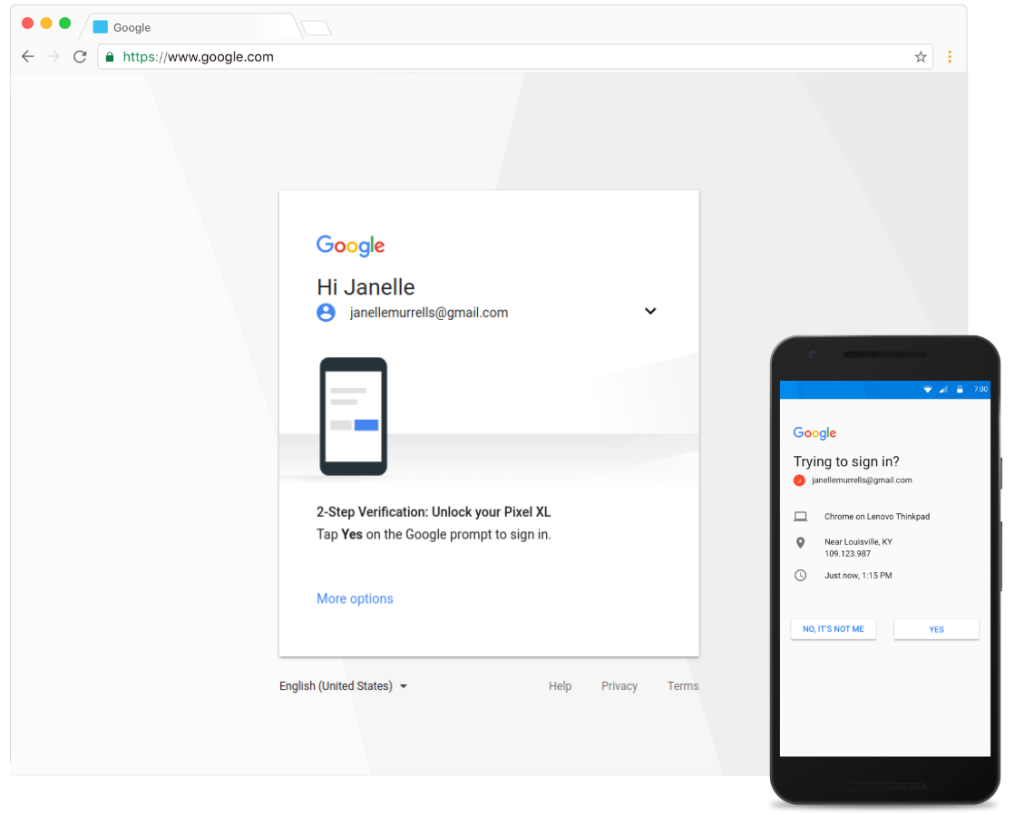
1. Go to your Google Account settings.
2. Under “Security,” select “2-Step Verification.
3. Follow the setup process, including adding your phone number and choosing your 2FA method (text message, phone call, or security key).
b. Facebook:
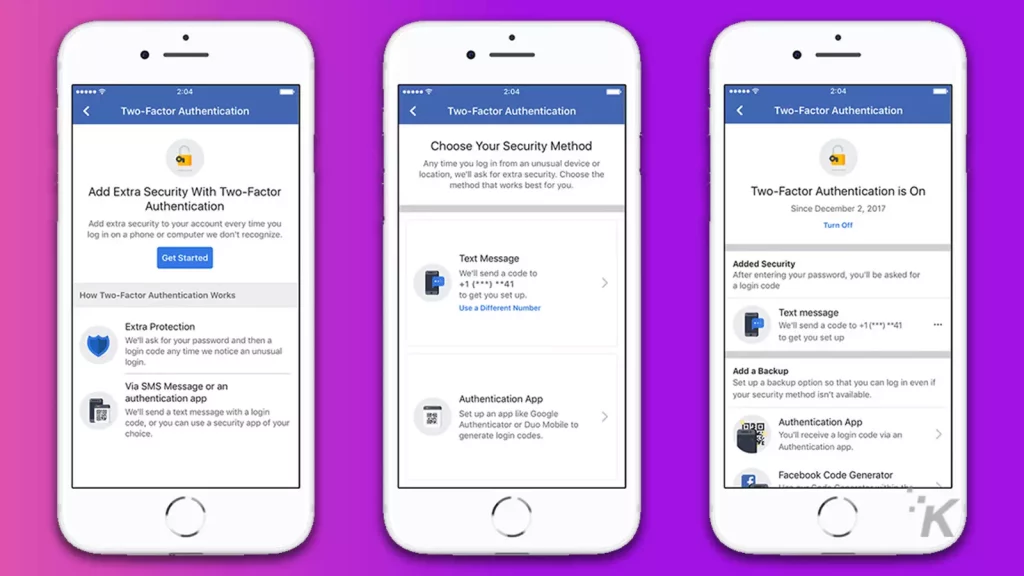
1. Go to your Facebook Settings
2. Select “Security and Login.
3. Scroll down to “Use two-factor authentication” and click “Edit.
4. Follow the setup process, which includes choosing between authentication apps or text messages.
3. Tips on Using Authenticator Apps or Hardware Tokens
a: Authenticator Apps:
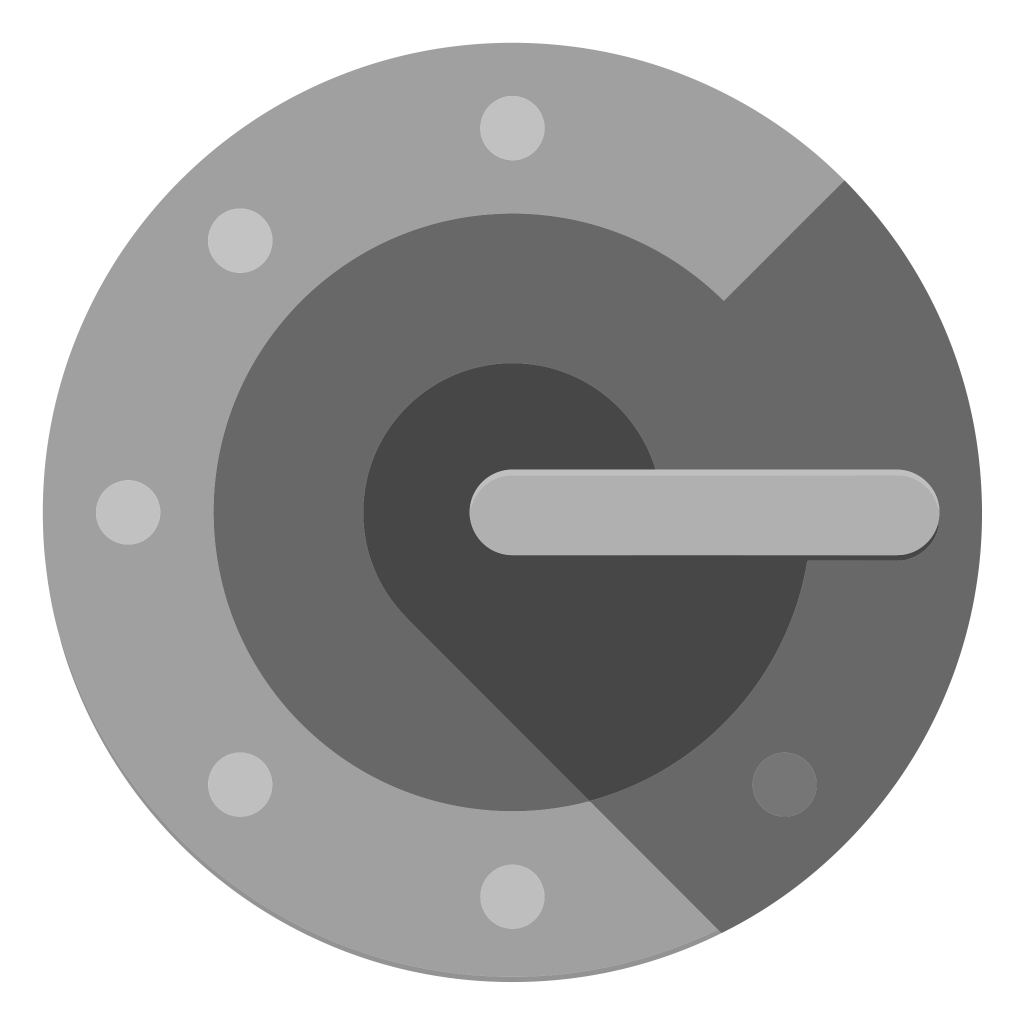
Install a reputable authenticator app: Popular options include Google Authenticator, Microsoft Authenticator, or Authy.
Link your accounts: Open the app and scan the QR code provided during the 2FA setup on your online accounts.
Generate codes offline: Authenticator apps work even without an internet connection, enhancing security.
Backup codes: Save backup codes provided by the app in case your phone is lost or stolen.
b. Hardware Tokens:

Purchase a hardware token: Companies like Yubico offer physical keys for 2FA.
Insert the token: Plug it into a USB port or use NFC (Near Field Communication) to authenticate.
Works offline: Hardware tokens don’t rely on internet connectivity, making them highly secure.
Backup options: Some tokens support backup methods if the token is lost.
Following these recommendations and enabling 2FA on your online accounts will significantly improve your online security and protect your digital identity from potential threats.
Conclusion
To summarize, Two-Factor Authentication (2FA) is a powerful tool for increasing the security of your online accounts. You can secure your sensitive data and enjoy the benefits of enhanced online account protection by connecting an extra layer of protection with 2FA methods such as authenticator apps or hardware tokens. Don’t put it off any longer—enable 2FA on your accounts immediately to strengthen your cyber security defenses and stay one step ahead of potential threats.