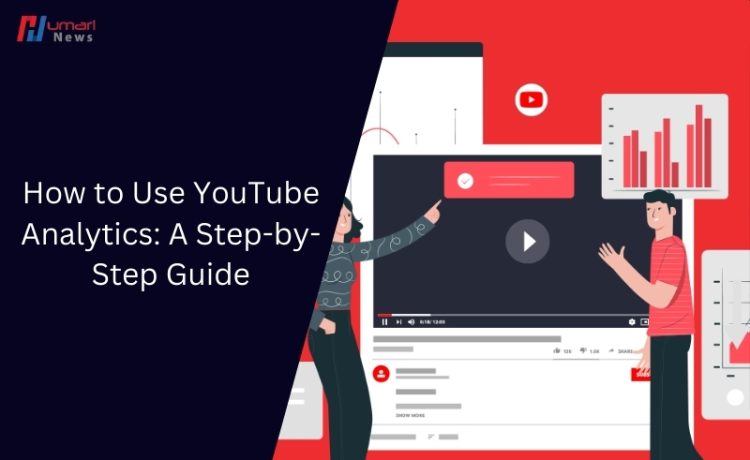YouTube Analytics is an essential tool for content creators who want to understand their audience, optimize their videos, and grow their channel. This guide will walk you through four crucial steps to effectively use YouTube Analytics to boost your channel’s performance.
How to Use YouTube Analytics
Step 1: Accessing YouTube Analytics
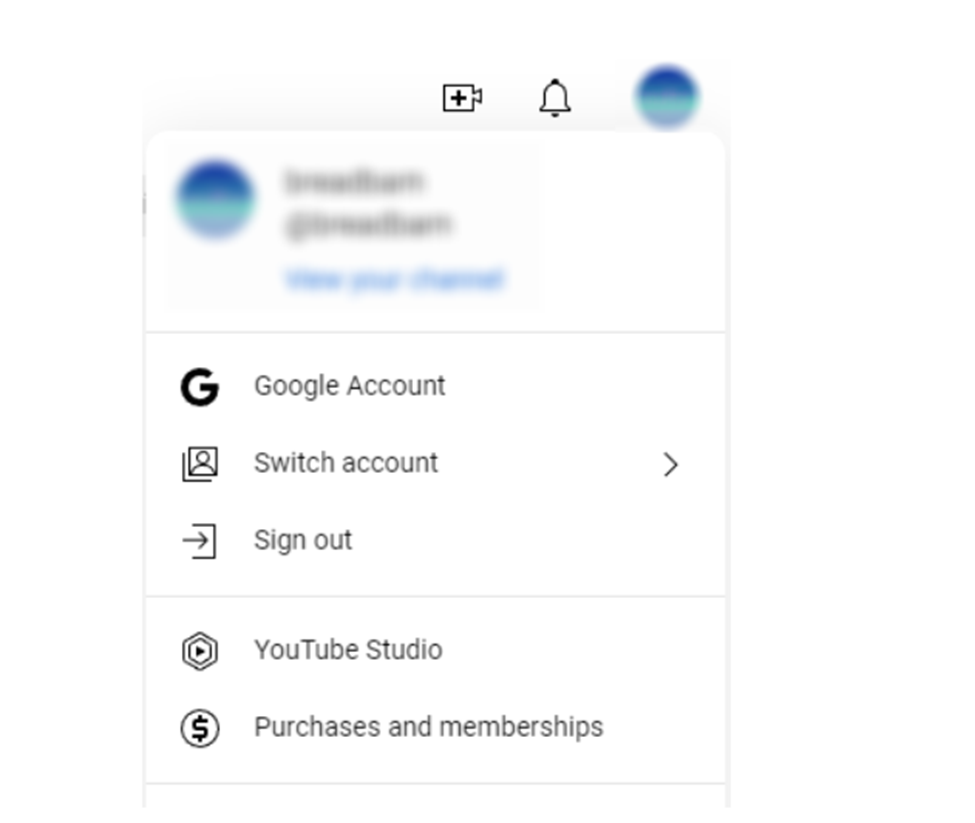
Getting Started: To begin analyzing your channel’s performance, you first need to access YouTube Analytics. Here’s how:
- Log In: Sign in to your YouTube account.
- YouTube Studio: Click on your profile picture in the top-right corner and select “YouTube Studio” from the dropdown menu.
- Analytics Tab: In YouTube Studio, find the Analytics tab on the left-hand side. Clicking on this tab will open the YouTube Analytics dashboard.
The Analytics dashboard provides a comprehensive overview of your channel’s performance, including key metrics such as views, watch time, and subscriber count. Familiarizing yourself with this interface is crucial for effective channel management.
Step 2: Understanding the Overview Report
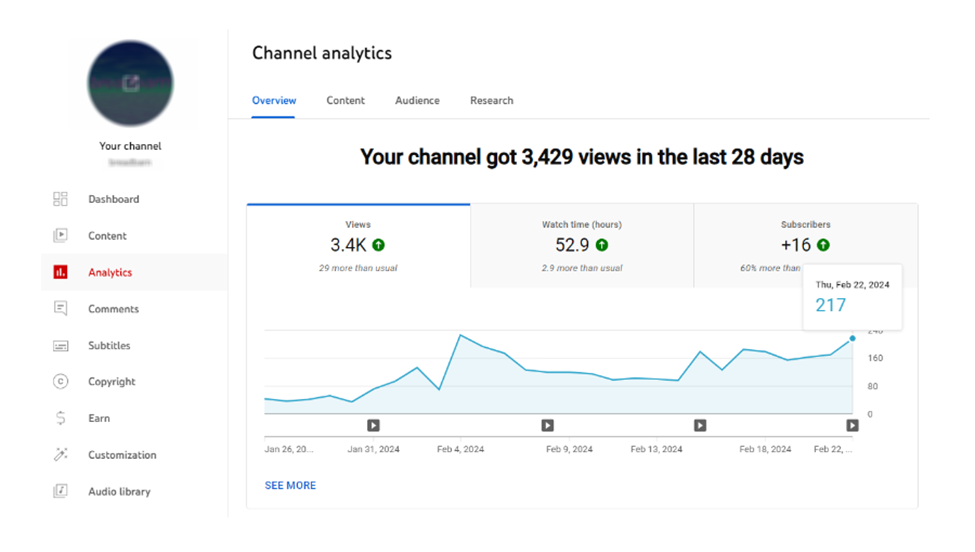
Key Metrics: The Overview Report is your starting point for understanding the overall performance of your channel. It includes several important metrics:
- Subscribers: The net change in your subscriber count over a selected period. This helps you gauge the growth of your channel.
- Revenue: For monetized channels, this section provides an estimate of your earnings from ads, YouTube Premium, and other sources.
Insights from Overview: The Overview Report offers both a summary of current performance and trends over time. For example, you can compare views and watch time from the last 28 days with previous periods to identify growth patterns or seasonal fluctuations.
Step 3: Deep Dive into Audience Metrics
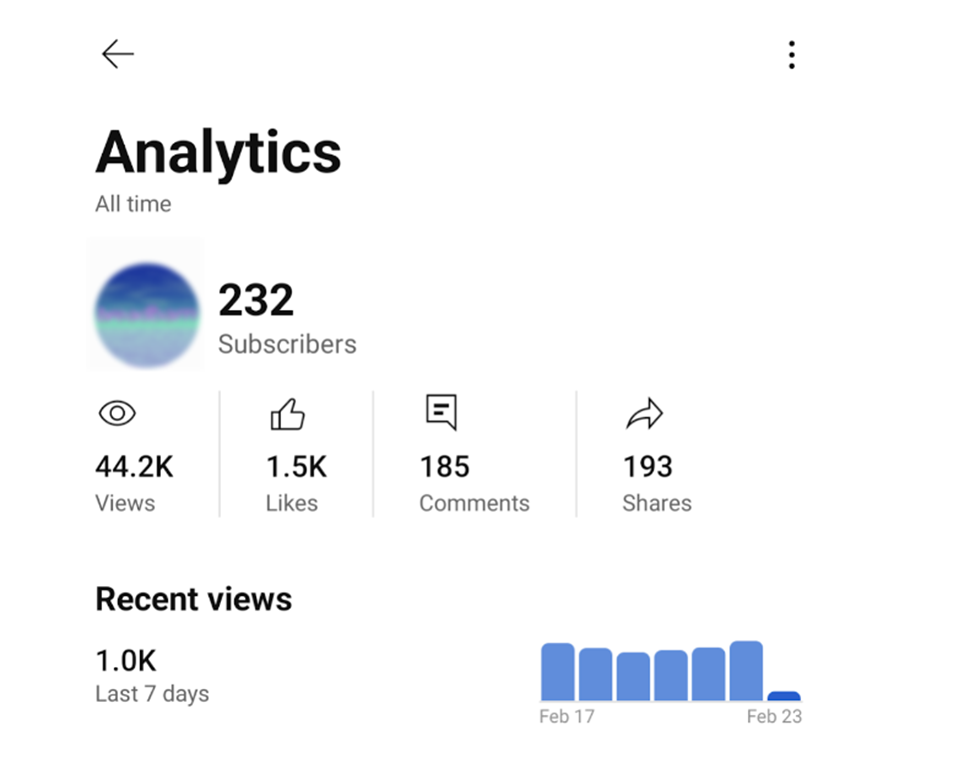
Audience Insights: Understanding your audience is key to creating content that resonates. The Audience tab in YouTube Analytics provides detailed information about your viewers, including:
- Demographics: This section reveals the age, gender, and geographic location of your viewers. Tailoring your content to your audience’s demographics can significantly improve engagement.
- Watch Time from Subscribers: This metric shows how much of your watch time comes from subscribers versus non-subscribers. High watch time from subscribers indicates strong viewer loyalty.
- When Your Viewers Are Online: Knowing when your audience is most active can help you schedule uploads for maximum visibility and engagement.
Actionable Insights: By analyzing audience demographics and behaviors, you can tailor your content strategy. For instance, if a large portion of your audience is from a specific country, consider incorporating elements that appeal to that region. Similarly, posting videos during peak viewer times can boost initial engagement and view counts.
Step 4: Leveraging Video-Specific Analytics
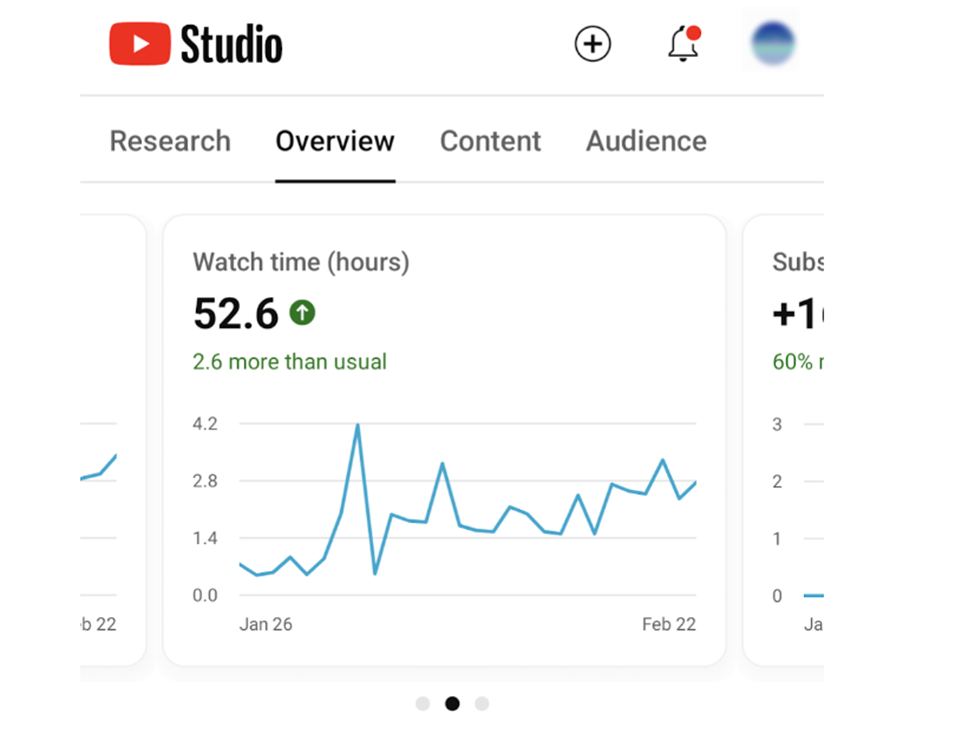
Detailed Video Performance: Diving deeper into individual video performance helps identify what content works best and what needs improvement. Key metrics include:
- Traffic Sources: This shows where your viewers are coming from, such as YouTube search, suggested videos, or external websites. Understanding traffic sources can help optimize video promotion and discoverability.
- Audience Retention: This metric indicates how well your video retains viewers. High retention rates suggest that your content is engaging and holds viewers’ attention.
Improving Performance:
- Optimize Thumbnails and Titles: Ensure that your video thumbnails and titles are compelling and relevant. High CTR can lead to better ranking in YouTube’s search and recommendation systems.
- Enhance Viewer Retention: Analyze where viewers drop off in your videos and refine your content to keep them engaged. Techniques include creating engaging intros, maintaining a good pace, and including calls to action.
Advanced Analysis: For a deeper dive, use YouTube Studio’s Advanced Mode. This feature allows you to create custom reports, compare different metrics, and track performance trends over time. Advanced Mode is invaluable for detailed analysis and long-term strategic planning.
Mastering YouTube Analytics is crucial for any content creator aiming to grow their channel. By following these four steps—accessing YouTube Analytics, understanding the Overview Report, analyzing audience metrics, and leveraging video-specific insights—you can make data-driven decisions to optimize your content strategy. Regularly reviewing and adjusting based on analytics will help you engage your audience more effectively and achieve sustained growth on YouTube.
By utilizing these insights from various sources such as Hootsuite, InfluenceLogic, Storyblocks, and Maekersuite, you can unlock the full potential of your YouTube channel. Dive into your analytics today and start refining your strategy for better engagement and growth.