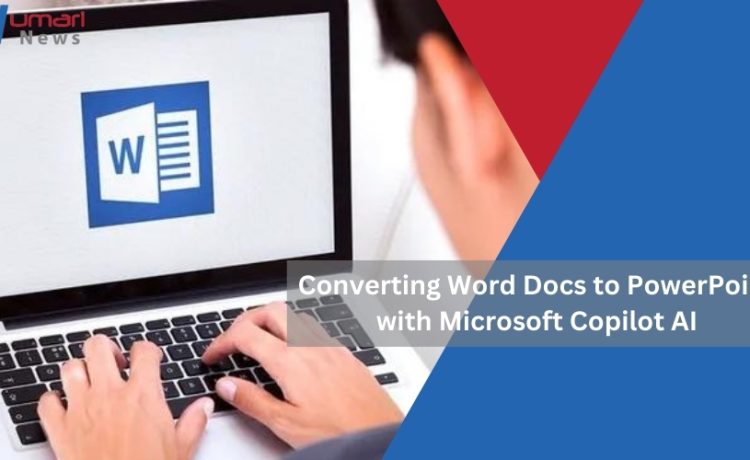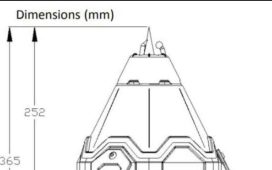Microsoft Copilot AI, a powerful tool integrated into Microsoft 365, offers a seamless way to convert Word documents into visually appealing PowerPoint presentations. This AI-driven feature automates the process, saving you time and effort. Here’s a comprehensive guide on how to use Copilot AI to convert Word docs to PowerPoint:
1. Open Your Word Document

Start by opening the Word document you want to convert in Microsoft Word.
2. Access Copilot AI
Copilot AI is available within the Word app. Look for the Copilot icon in the top right corner of your Word document. Click on it to activate the tool.
3. Provide Instructions
Once Copilot AI is activated, you can provide it with instructions for the conversion. You can simply type a command such as “Create a PowerPoint presentation from this document” or be more specific about the content you want to include.
4. Customize the Presentation
Copilot AI will analyze your Word document and generate a basic PowerPoint presentation. You can then customize the presentation further to suit your needs. This includes:
- Adding Slides: If you want to include additional slides, you can add them manually or ask Copilot AI to create them based on specific content.
- Editing Content: You can edit the text, images, and other elements within the slides to refine the presentation.
- Formatting and Design: Customize the appearance of your presentation by adjusting fonts, colors, layouts, and themes.
- Adding Multimedia: Incorporate multimedia elements like videos, audio clips, or animations to enhance your presentation.
5. Review and Revise
After making your customizations, review the generated PowerPoint presentation carefully. Ensure that the content is accurate and the design meets your expectations. Make any necessary revisions.
6. Save and Share
Once you’re satisfied with the presentation, save it to your desired location. You can then share it with others or present it using PowerPoint.
Additional Tips for Using Copilot AI to Convert Word Docs to PowerPoint
- Provide Clear Instructions: To get the best results, provide Copilot AI with clear and concise instructions. Be specific about the content you want to include and the desired format of your presentation.
- Experiment with Different Prompts: If you’re not satisfied with the initial results, try experimenting with different prompts or providing more context.
- Utilize Copilot AI’s Other Features: Copilot AI can also help you with other tasks, such as summarizing text, suggesting edits, and generating creative content.
- Take Advantage of PowerPoint’s Features: After converting your Word document, leverage PowerPoint’s built-in features to further enhance your presentation. Add transitions, animations, and speaker notes to make it more engaging.
Additional Tips for Using Copilot AI to Convert Word Docs to PowerPoint
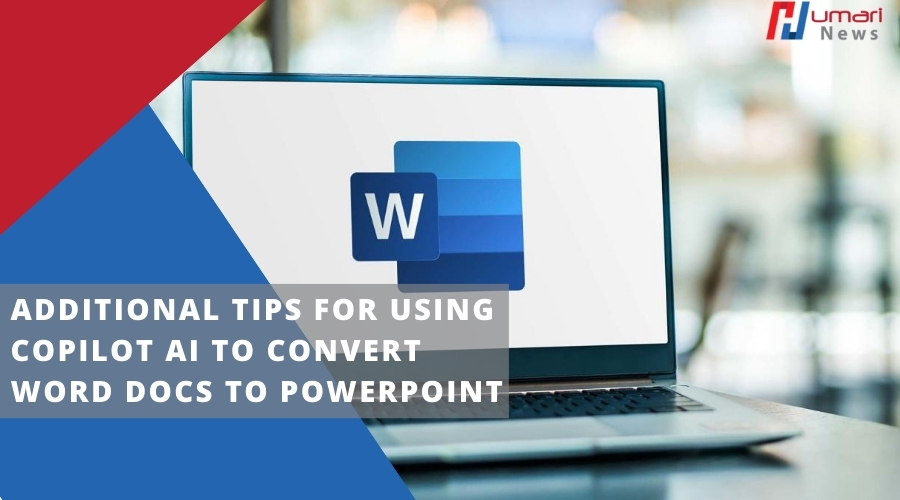
To further enhance your experience using Copilot AI to convert Word docs to PowerPoint, consider these additional tips:
- Utilize Copilot AI’s Summarization Feature: If your Word document is lengthy, Copilot AI can summarize key points and create a concise overview for your presentation.
- Experiment with Different Design Themes: Copilot AI offers a variety of design themes to choose from. Experiment with different themes to find one that suits your presentation’s style and content.
- Consider Using Templates: If you have a specific presentation style in mind, you can use pre-designed templates to create a consistent look and feel.
- Take Advantage of Copilot AI’s Editing Suggestions: Copilot AI can suggest edits to improve the clarity, conciseness, and overall quality of your presentation.
- Use Copilot AI to Create Speaker Notes: If you need to prepare speaker notes for your presentation, Copilot AI can help you generate key points and talking points.
- Collaborate with Others: If you’re working on a team project, you can collaborate with others using Copilot AI to create and edit the presentation together.
By following these tips and leveraging Copilot AI’s capabilities, you can efficiently and effectively convert Word docs to PowerPoint presentations that are visually appealing and informative. Remember to experiment with different approaches and customize the generated presentations to meet your specific needs.
Microsoft Copilot AI is a valuable tool for efficiently converting Word documents into PowerPoint presentations. By following these steps and taking advantage of Copilot AI’s features, you can create professional-looking presentations with minimal effort. Remember to customize the generated presentation to suit your specific needs and review it carefully before sharing.