Learn the art of How to Use ChatGPT to Create a PowerPoint Presentation. Enhance your skills and unlock the efficiency of ChatGPT to elevate your presentation work effortlessly.
Gone are the days when making PowerPoint presentations was something crucial. The rise of artificial intelligence has changed the world and the way we work. ChatGPT is in the lead in artificial intelligence tools. This powerful tool can help us with various tasks, including writing good content, making assignments, and creating PowerPoint presentations. Interested to learn how to make use of ChatGPT to create a powerful presentation and boost your skills.
In this article, let’s explore how to use ChatGPT to create impressive and professional PowerPoint presentations.
How to Use ChatGPT to Create a PowerPoint Presentation
To begin, Make sure you have:
- A ChatGPT account: open the ChatGPT tool from Google or any other search engine. Create your ChatGPT account by using your email.
- Microsoft PowerPoint (or alternative presentation software)
- A clear and brief idea of your presentation’s topic, scope, and goals
Step 1: Outline Your Presentation’s Structure
Use ChatGPT to define your presentation’s structure:
- Prompt ChatGPT: “Create an outline for a PowerPoint presentation on [write topic here].”
- Now mention additional contexts, such as target audience, length of presentation, and key points.
- Review and upgrade the outline.
Step 2: Generate Content
Use ChatGPT to generate content for each slide:
- Prompt ChatGPT: “Write a summary for each slide [for example 3-4 slides] on [topic: you are working on].”
- Request specific content types, such as images, charts, or bullet points.
- Review and edit the content.
Step 3: Design and Format

Use ChatGPT to suggest design and formatting ideas:
- Prompt ChatGPT: “Suggest a color scheme and font style for my presentation.”
- Request layout suggestions for specific slides.
- Apply the suggested designs and formats in PowerPoint.
Step 4: Add Visuals
Use ChatGPT to find and suggest relevant images:
- Prompt ChatGPT: “Write Find images related to [topic].”
- Request image suggestions for specific slides.
- Download and add the images to your presentation.
Step 5: Refine and finalize your presentation
Review and refine your presentation:
- Review content, design, and formatting.
- Make more adjustments as needed.
- Export and share your presentation.
Tips and Tricks
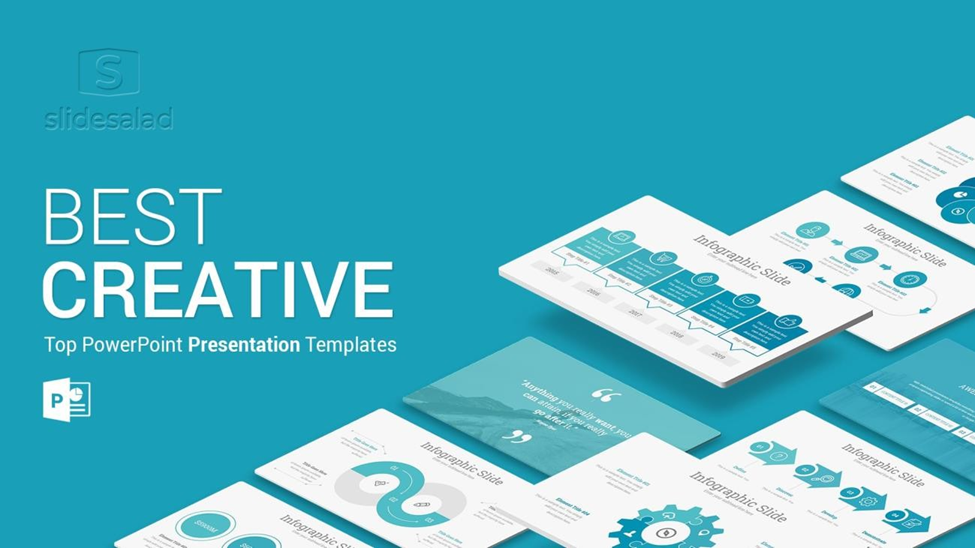
- Use particular prompts to guide ChatGPT.
- Provide context to ensure good and relevant results.
- Review and edit ChatGPT’s output.
- Use built-in tools of PowerPoint to highlight your presentation.
- Try different ChatGPT prompts to explore creative ideas to make your presentation more impressive.
Benefits of Using ChatGPT
- Time-saving: ChatGPT simplifies content creation. You can save a lot of time and effort and can create effective content.
- Improved consistency: ChatGPT ensures uniform structuring.
- Enhanced creativity: ChatGPT suggests inventive design ideas. You can generate unique content and slides with ChatGPT.
- Increased productivity: you can accomplish high-level tasks by using ChatGPT can save a lot of effort.
Limitations of using ChatGPT.
- ChatGPT’s understanding may vary. You should write commands clearly to avoid any confusion.
- ChatGPT is mostly accurate but fact-checking is essential to create an impressive presentation.
- Presentation design requires human touch. You cannot rely on ChatGPT.
- ChatGPT may not always understand different tones. You should put clear and concise commands to make ChatGPT work more effectively.
Conclusion
Now there is no need to worry about making PowerPoint presentations. Use ChatGPT to create a powerful tool for creating PowerPoint presentations. By following these simple steps and techniques you can save a lot of time and boost your creativity in your PowerPoint presentations. It’s a time to increase your productivity by using ChatGPT and transform your presentation creation process.
- ChatGPT documentation
- PowerPoint tutorials
- Presentation design guides
FAQs
Q: Can ChatGPT replace human designers?
A: No, ChatGPT can help in creating content and presentations, but the human touch is essential. Q: Is ChatGPT’s content generation accurate?
A: Generally accurate, but it is recommended to check facts from other sources. Q: Can I use ChatGPT for all presentation software?
A: Yes, ChatGPT can mostly apply to all presentation software







