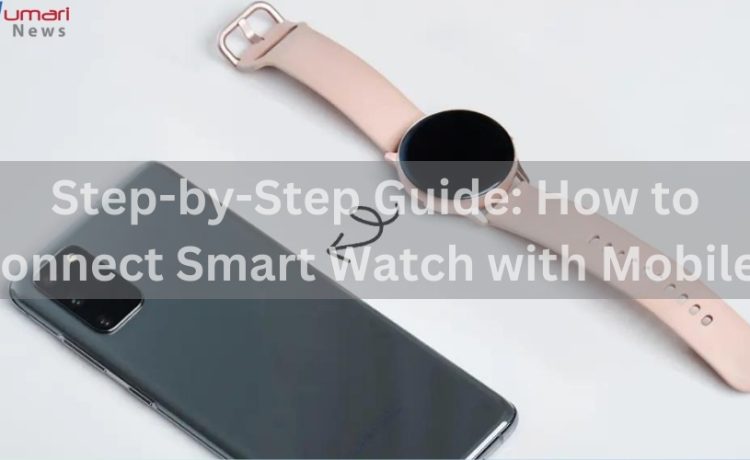In today’s fast-paced world, smartwatches have become a necessary accessory for many people. They not only indicate the time, but also provide a variety of services such as fitness tracking, notifications, and even the ability to make calls. To properly utilize these functionalities, you must connect your smartwatch to your phone.
This article will walk you through the process of connecting your smartwatch to your phone, including frequent challenges and advice for a smooth experience.
Understanding Compatibility
Before you begin linking your smartwatch to your phone make sure that both devices can work together. Many smartwatches are made to work with certain operating systems like Android or iOS. Below are some basic things to take into account:
Android Smartwatches:
Generally, these work with iPhones running iOS 9.3 or higher and Android phones running version 4.4 or higher.
Apple Watch:
Only iPhones running iOS 10 or higher are intended to be compatible with this.
Hybrid Smartwatches:
These may be more compatible, but they frequently have less functionality than their completely digital counterparts.
How to Connect a Smartwatch with Your Android Phone?

Step 1: Enable Bluetooth
- Open the Android phone’s Settings app.
- Turn on Bluetooth by going to settings and activating it.
- Please click on the box next to it to turn on the Discoverable mode.
Step 2: Turn on your Smartwatch
- Locate the power button and hold it down until the device turns on.
- The screen will show up soon with a picture of a phone and a watch together.
Step 3: Connect the Smartwatch to your Android Phone
- When Bluetooth is on go to the bottom of the screen and choose “Search for Devices” or “Scan Devices.”
- Choose your Smartwatch from the available options.
- A new screen will show up with a code on it. Ensure that the numbers on your phone and watch match.
- Open your phone’s settings and choose Pair to link the two devices.
- Your smartwatch and Android phone are now successfully connected and all set for you to use.
How to Connect a Smartwatch with Your iPhone?
Step 1: Update iOS
Make certain that the most recent iOS update is installed on your iPhone.
Step 2: Enable Bluetooth and Wi-Fi
Ensure that both Bluetooth and Wi-Fi are turned on in your iPhone.
Step 3: Open the Apple Watch App
This app is already on iPhones when you get them.” Open the device and press the button that says “Start Pairing.”
Step 4: Align the Watch Face
Hold your Apple Watch in front of the camera on your iPhone making sure it lines up with the screen in the Apple Watch app. This will start the connecting process.
Step 5: Set Up as New or Restore
You have the option to either start using your Apple Watch as a new device or transfer your previous data onto it from a backup.
Step 6: Sign In with Apple ID
You might need to log in with your Apple ID to use features such as Apple Pay and iCloud.
Step 7: Customize Settings
To change options like app layout notifications and health tracking, follow to the on-screen directions.
Troubleshooting Common Issues

Connection Failure
If your phone and smartwatch can’t connect, try turning them off and on again. Make sure Bluetooth is turned on and that both devices are close to each other.
Syncing Issues
If your data is not syncing, make sure that the other app is the latest version. You can also try disconnecting and reconnecting the devices.
Battery Drain
Smartwatches can make your phone’s battery die faster. To reduce this problem, turn off extra features like always-on display and restrict background app updates.
Notification Problems
If you are not getting notifications make sure that the companion app has the right permissions. Make sure to look at the notification settings on your phone and smartwatch.
Conclusion:
Connecting your smartwatch to your phone can greatly improve your daily life by giving you quick access to notifications, fitness monitoring, and other smart functions. Following the procedures provided in this article will guarantee that the connecting process runs smoothly and efficiently. Remember to troubleshoot frequent issues and modify settings to get the best experience. With your smartwatch and phone functioning together, you’ll be well-prepared to face the day.