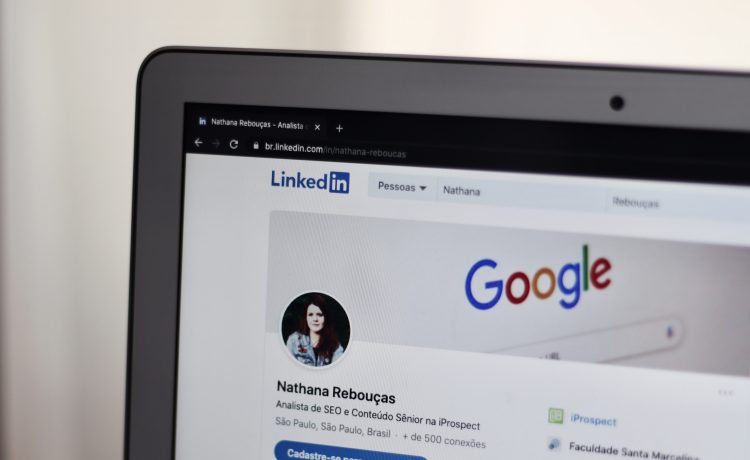LinkedIn is the most popular network for professionals to find the right job or internship. LinkedIn enables you to learn the skills you need to be successful in your career. When searching for a job, your LinkedIn profile will help you gain attention from recruiters and hiring managers.
For this purpose, LinkedIn’s “open to work” feature is available on your profile. After getting a job, most people want to remain inaccessible to other clients. We will tell you how to remove your open-to-work status on LinkedIn and get back to your standard profile.
What is an Open-to-work Feature
Open to work is the main feature LinkedIn offers. It shows your profile in recruiters’ candidate searches and posts a green photo frame with the hashtag #Open to Work to clarify your availability in the market for a new job. Your profile and portfolio are accessible to all. You will have a high chance of getting hired by clients.
How to Remove Open-to-work on LinkedIn
So, if you get a job and do not want to be noticed by more clients and hiring companies, you must remove the “open to work” status on your LinkedIn profile.do you know how to turn off the “Open To Work” feature? No worries: in 4 quick and simple steps, you can remove the open-to-work part from your LinkedIn profile and return to your standard shape.
Let’s discover more on this topic…
Open your profile page
First, open your LinkedIn profile page. If you already have the “Open To Work” feature turned on, you’ll see that denoted as a gray text box in your profile description.
How do You Turn Off LinkedIn’s “Open To Work” Feature?
Click the pencil icon
Click On the Pencil Icon
To make edits, click on the pencil icon. Once you click the pencil icon, you’ll arrive at this page:
Select “Delete from Profile” In the Lower Left Corner
Here, you’ll see all the job titles you have shown interest in. You will also find other details about your workplace preference, location, and start date.
Confirm To Delete Open To Work From Your Profile
You can delete the “Open to Work” feature from your profile in this final stage. Click the blue text that reads, “Delete from profile.”
By following these simple steps, you can easily understand how to remove the open-to-work status on LinkedIn.
Remove the work photo frame on your LinkedIn profile.
It is also better to move your green photo frame, which you turned on during the “Open to Work” feature on your LinkedIn profile.
By removing the green photo frame, your LinkedIn account will be more secure and have privacy. But LinkedIn mentions in their terms and conditions that there is no 100% guarantee that employers and clients won’t see your open-to-work status. It would help if you refresh your browser to see your profile picture without the green #Open to Work photo frame.
Final Thoughts
LinkedIn is a powerful platform for job seekers. Spend some of your valuable time to understand the LinkedIn program and how to use it. After getting a job, remove your open-to-work feature so that other people can be elected for positions.
Try your best and Go out and accelerate your success in the field of your choice.
FAQs
1. How can I remove my workplace from LinkedIn?
Click the Edit icon next to the point you’d like to remove, and then click Delete
2. How do I turn open to work back on LinkedIn?
Log in to your LinkedIn profile, click View profile, and choose Open to work. You are back on LinkedIn.